How to Make a Dotted Line in Illustrator
If you need to know how to make a dotted line in Illustrator rather than the standard hard-cornered dashed line, this page shows you how. The standard Stroke Palette (see below) gives you all the tools you need to make a hard-edged dashed line, but it doesn't give you the option to make the dashes circular:
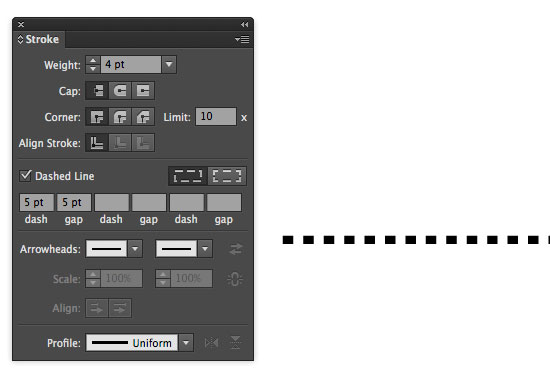
To make perfectly circular dots on a line, you need to create your own brush. This is a very easy thing to do.
Step 1: Create a circle using the Ellipse Tool
Using the Ellipse Tool, press SHIFT on the keyboard to constrain proportions and drag on the pasteboard to create your circle.
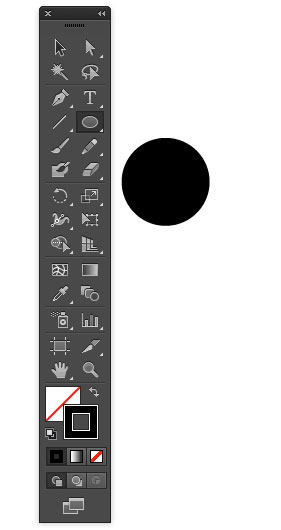
Step 2: Drag the Circle into the Brushes Palette
Open the Brushes Palette - Window/Brushes (or F5). Drag the circle into it - and you'll be presented with a dialogue box asking if you would like a Scatter Brush, Art Brush or Pattern Brush. Select 'Scatter Brush'.
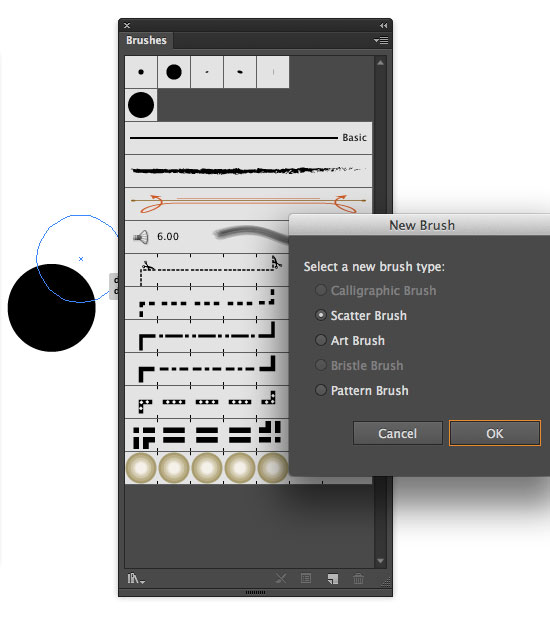
Step 3: Tweak the Scatter Brush Options Settings
Click OK - and the Scatter Brush Options dialogue box will appear:
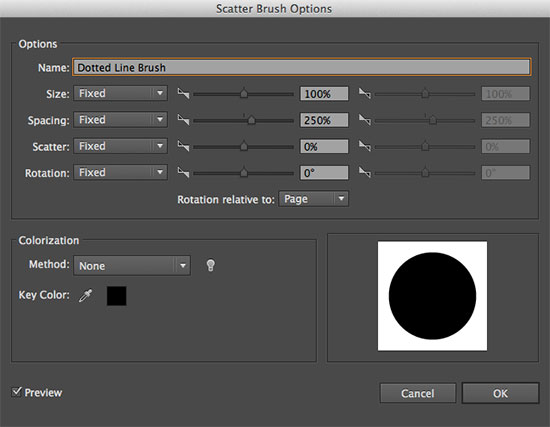
You can make all sorts of changes here - such as making your dot randomly spatter along a path - go nuts. However, for the purposes of making a simple dotted line, we're just going to change the Spacing setting - to 250%. This can be whatever gap you would like between each dot - you can refine it later. Click OK.
Step 4: Create a Path and Assign the New Brush
Now use the Line Segment Tool and create a path. Ensuring that 'Stroke' is selected in the Tool Palette (rather than 'Fill'), select the line and click on your new brush in the Brushes Palette. It will apply the new dotted stroke to the line:
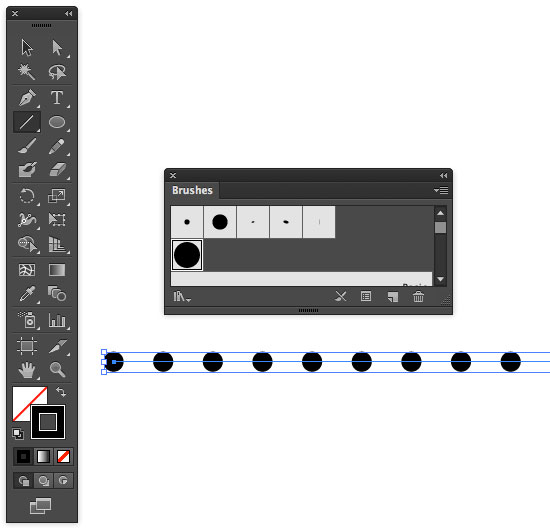
You now have a dotted line with perfectly circular dots. If you'd like to edit the brush, double click on it in the Brushes Palette and tweak the settings. When you click OK, you'll be asked if you would like to apply the changes to all existing lines "That brush is in use and some strokes may have overridden its options. Do you want to apply the changes to existing brush strokes?" If you do, click 'Apply to Strokes'. If not, click 'Leave Strokes'.
And that is how to make a dotted line in Illustrator.
Resources & More Information
- More Adobe Illustrator Tutorials
- Photoshop Clipping Paths
- Free Method of Converting Quark to InDesign
- 4 Color Process Printing and Spot Color Printing - What's the Difference?
- Return from How to Make a Dotted Line in Illustrator to Home